[For the rest of my projects and contact information, click here ]

CORSAIR iCue Battery Stats for the Elgato Stream Deck
IMPORTANT
Make sure your iCue is **in English**, this will not work in any other language!Installation
Please follow these step-by-step instructions to allow the plugin to read the battery stats.
iCue 4
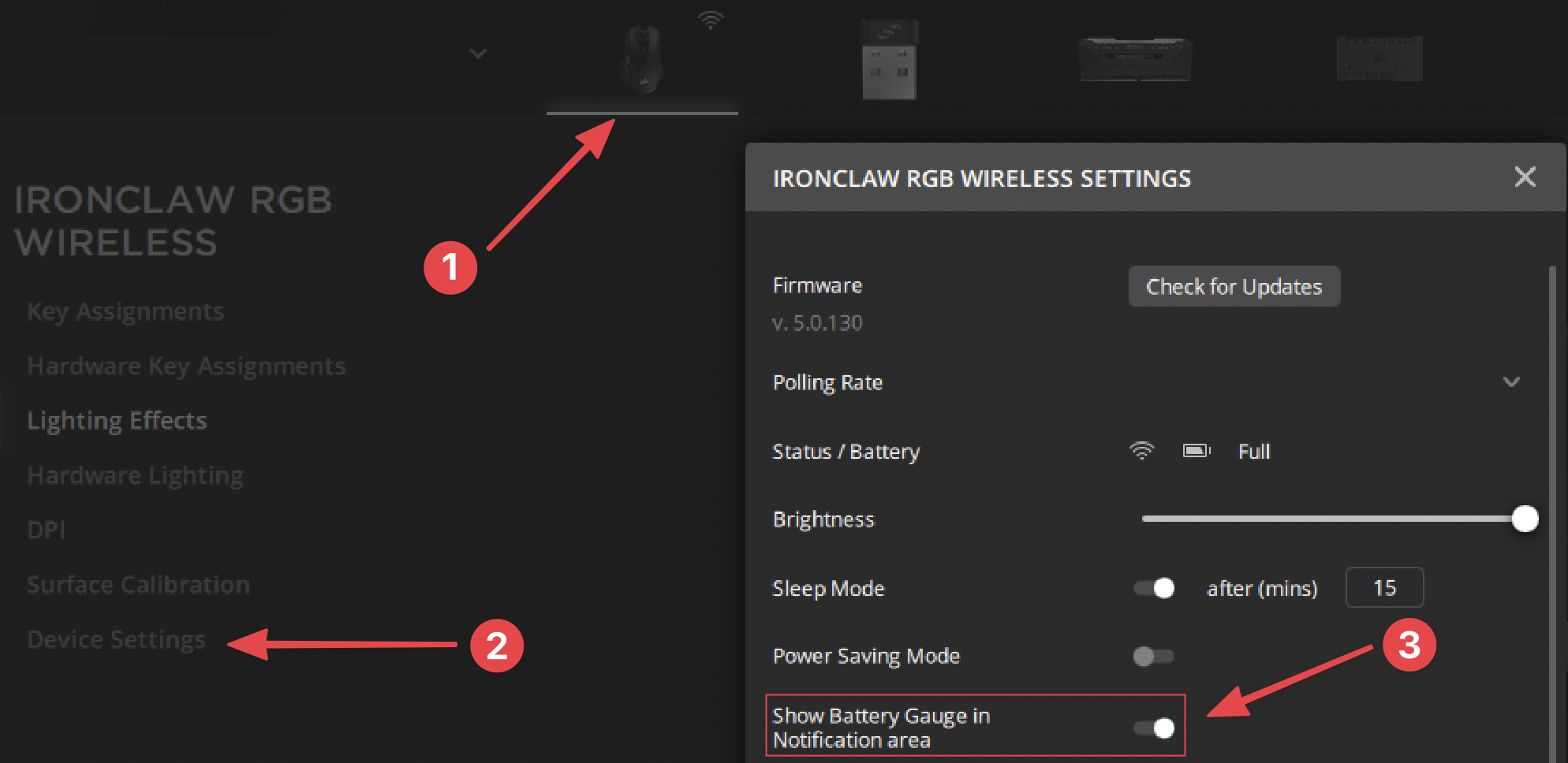
- Open iCue and Select your device from the top menu bar
- On the left hand side, click
Device Settings - Select
Enable Battery Guage in Notification Area
iCue 3 (For Legacy Devices)
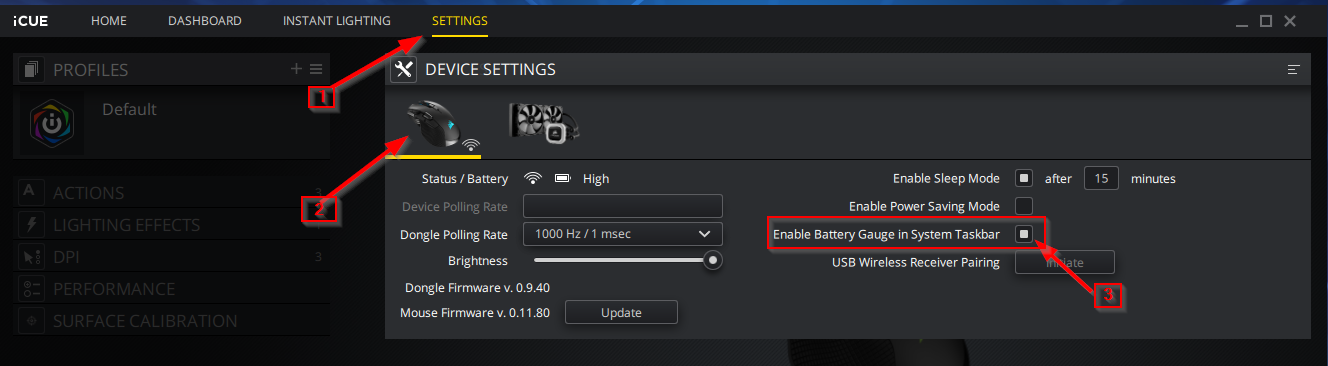
- Open iCue and Select
Settingsfrom the top menu bar - Choose the device you want to see battery stats for (and verify it shows the battery status right under the device’s image)
- Select
Enable Battery Gauge in System Taskbar
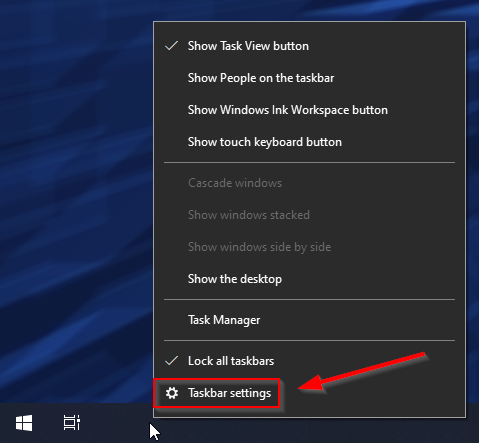
- Right-Click the Windows taskbar and choose
Taskbar Settings
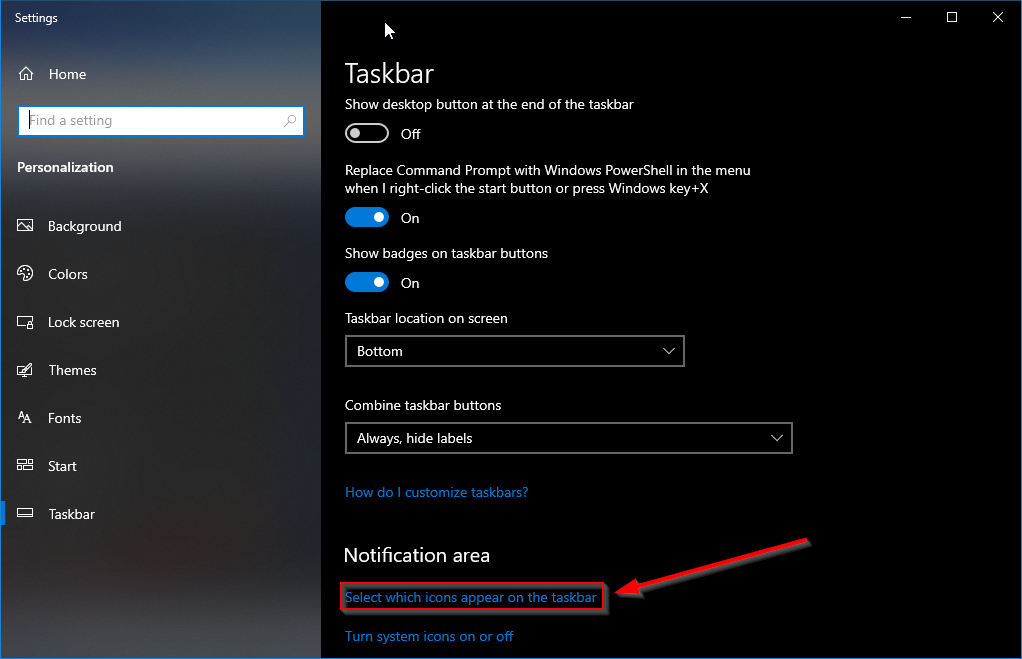
- Windows 10: Scroll down to the Notification Area and click on
Select which icons appear on the taskbar
Windows 11: Click onTaskbar corner overflow
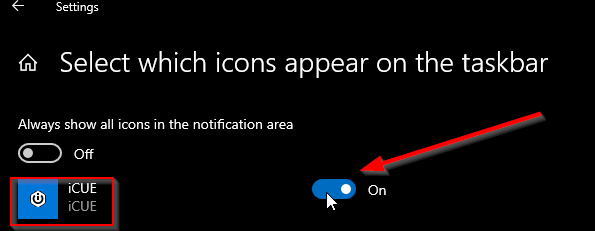
-
Find
iCuein the list and make sure it’s set toOn -
Verify you now have a battery icon on the taskbar and notice the name of the device is shown along with the battery status.
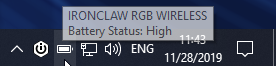
- In the plugin, write the name of the device as shown in the image above (in this case type
IRONCLAW)
[If you still have problems, feel free to contact me using the methods below]